Deleting photos from iPhone is not very difficult. In fact, everyone can do it! But, the process can a be a tedious one, especially if you are deleting tens or hundreds of photos.
Also, the new updates from the latest iOS give Apple users new options when it comes to deleting photos. Some may delete the photos yet they could still recycle within a few days or weeks. Some may even delete photos and remove them permanently on their iPhones.
These options can be quite complicated for some users, especially if you are a new Apple user. Nevertheless, you can easily learn these things.
Deleting Photos One By One
When you take a photo using your iPhone, you can conveniently see it on your pre-installed Photo app.
Now, when you want to delete a photo, just tap it and it will open the exact photo on your screen. On the rightmost bottom part of the screen, you will see a trash bin icon. Tap this icon and it will prompt a message confirming the deletion.
Tap the “Delete Photo” option.
Deleting Multiple Photos
In deleting multiple photos, the iPhone’s interface allows you to do it without the inconvenience of doing it one by one.
All you need to do is go to the Photos application, choose the album where the desired photos are located. From there, you will see a Select option and you must tap this.
Once you tap the Select option, tap then the photos that you want to delete. You can select as many photos as you want. And when you’re done selecting these photos, tap the Trash Bin icon.
A message will prompt on your screen confirming the deletion of the selected photos. And once you confirm, the photos will be deleted instantly.
Deleting Photos on iOS 10 or later
iPhones that run on iOS 10 or later has a much more convenient way of deleting photos.
When you select all the photos that you want to delete, you can easily hold and swipe them going to the Trash Bin icon. Once these photos reached the icon, a message will prompt on your screen to confirm the deletion.
Deleting Photos From iTunes
If the photos are synced from iTunes or the ones that came from your computer, MacBook, and laptop, you cannot delete them on your iPhone.
You can only delete them through iTunes when you connect your iPhone.
Deleting Photos Permanently
iPhones that run on iOS 8 and later come with an album that stores the recently deleted photos. All the photos that you deleted within 30 days are stored here. You can either restore them back to their respective albums or delete them permanently.
When you want to delete them permanently, all you need to do is go to the Photos application and find the Recently Deleted album.
Once you open the album, tap the Select option. Now, choose the photos that you want to delete permanently and tap Delete.
It is important for you to note that you can no longer retrieve these photos once you delete them here in this album.
On the other hand, when you want to retrieve or restore photos, just select Recover instead of tapping delete on the same album. And a message will prompt on the screen confirming that you want to restore the deleted photos.
Deleting An Album
If you want to delete an album full of photos, just go to the Photos application. Once you open the app, the list of all the albums will show on the screen. And on the top right, you will see an Edit option. Once you tap it, it will show you a red button on the left side of each album. Tap this and a Delete option will show.
Hopefully, you find this guide on how to delete photos from iPhone relevant and useful!

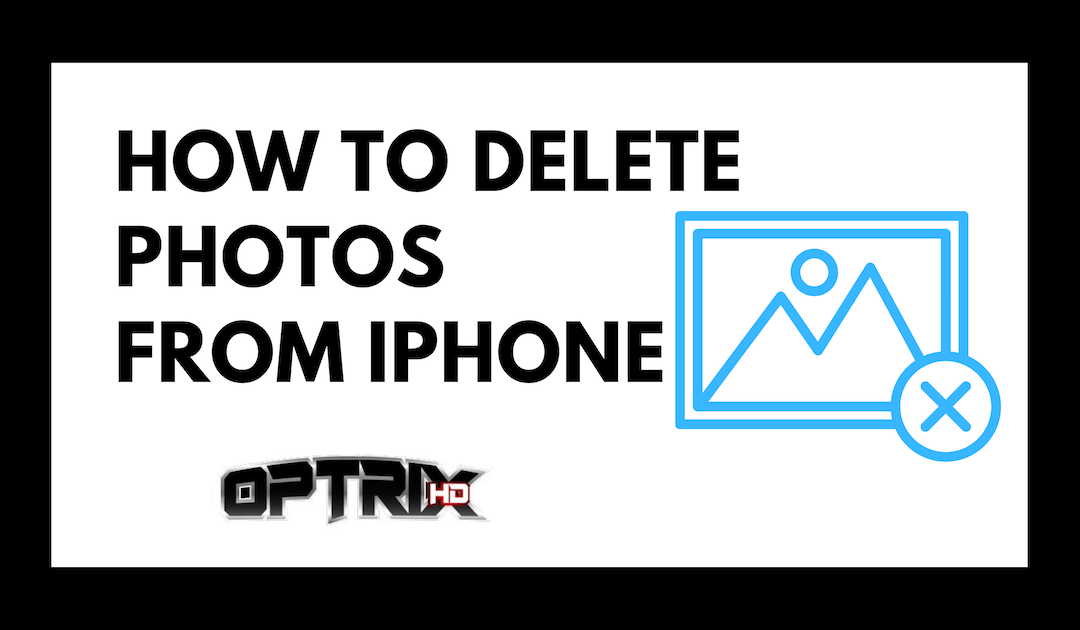

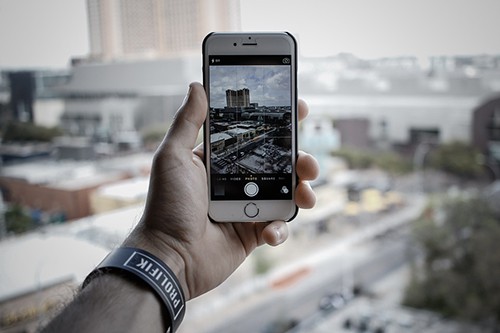
Great line up. We will be linking to this great article on our site. Keep up the good writing.